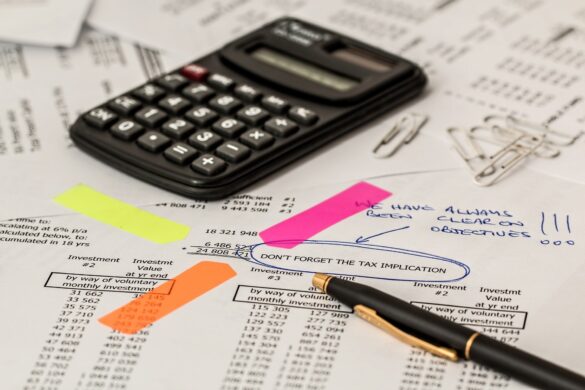Are you asking “What is SharePoint?” and wondering how to use it? Read this article to learn everything you need to know about SharePoint.
Are you one of the 180 million monthly users of Microsoft Office 365? If you are, you may be wondering: what is Sharepoint? Sharepoint is a key part of Office 365, yet to some, it remains a mystery.
Sharepoint is a fantastic tool in your arsenal. It lets you create webpages, share files, and a whole lot more. If you want to learn about Sharepoint, you’ve come to the right place.
We’re going to give you Sharepoint 101 and teach you how to use Sharepoint to make your business better. Are you ready to start using Office 365 to its full potential? Then read on and enjoy reaping the rewards!
What is Sharepoint?
So what is Sharepoint, when we get down to its very basics? There isn’t an easy answer to this. Its most common uses among organizations include:
-
Storing files
-
Collaborative working
-
Sharing documents
-
Creating team sites
Let’s take a look at these in order. If you want a little additional help along the way, consider investing in Microsoft Sharepoint support.
Sharing Files on Microsoft Sharepoint
Learning how to share files is crucial to understanding Sharepoint. Uploading files is easy and should only take up to a few minutes, depending on the size of the file.
Firstly, open up Onedrive or Sharepoint’s library. Then click “upload” and select the files that you want to upload. Once they’re selected, just hit “ok.”
That’s it! You’ve just uploaded files! There are a few neat little tips and tricks that you may want to take advantage of though.
Uploading Multiple Files
You can upload multiple files at once, which can make your life a lot easier! Just hold down ctrl while you’re selecting files. If you’re using Microsoft Edge, which, we know, you probably aren’t, you can upload whole folders.
Drag and Drop
Another key lesson in Sharepoint 101 is that you don’t necessarily need to click upload then select files. If you’d prefer, you can drag and drop files directly from your desktop to the Sharepoint window. This will then upload them.
Collaborative Working: What to Know About Sharepoint
If you need to work on a document with multiple other people, it couldn’t be easier in Sharepoint. Upload the document that you want to work on, then simply double-click on it to open it in the online version of Office.
Working on a Word Document
To work on a document, you just need to share it first. This will send a link to the file to anyone you specify. Once they open that link in the email, you’ll both be working on the same version of the document.
You’ll be able to see their names, where they’re typing, and what they’re typing. If you click on “editing,” you’ll be able to open the document in your desktop word processor, if you prefer.
One thing to bear in mind with this process: you can only work on certain file formats this way, including .docx files.
Working on an Excel Workbook
If you need to work on an Excel workbook, just share it! Hit “share” in the top right corner and type in your colleagues’ emails.
From there, you can once again edit the workbook online. While it isn’t live, like editing Word documents, you will see the changes they make within seconds.
Working on a Powerpoint Presentation
The final part of what you need to learn about Sharepoint and its collaborative working, this lets you make perfect Powerpoints.
Hit share in the top-right once again. You can see when other people are working on the presentation because a small portrait will appear in the ribbon. On the thumbnail of the slide, you can see what they’re working on.
Sharing Documents
Here’s what you need to know about understanding how Sharepoint shares documents and other files. We’ve already talked about sharing Word, Excel, and Powerpoint files, but what about other files and programs?
Once the file is uploaded, it couldn’t be simpler. Find the file in Sharepoint, select it, and click “share.” From here, you’ll have a few options.
Select Who to Share with
When you hit share, you’ll see a drop-down menu that will let you customize who you’re sharing the files with.
If you need to share it outside the company, hit “anyone,” then share it. To share it with anyone in your company, you’ll want to hit the option that starts “share with anyone in,” followed by your company name.
If you only need to share it with people who have accessed it before, select “people with existing access.” Finally, you could select “specific people,” in which case the only people to access it will be those with whom you’ve shared the link.
Creating Team Sites
If you want to get the very best Sharepoint experience, then you’ll need to know how to create team sites. These give you a central location for communicating and working with your team, no matter where they are.
Creating a Team Site
The first step that you need to do is to sign in to Office 365. Then you need to hit the app launcher icon on the top left and click on Sharepoint.
In Sharepoint, you then need to click on “create site” and choose “team site.” This will open a wizard that will let you design your team site’s layout and name.
Later on, you can set other important settings. These include “sensitivity,” for keeping some things private. You can also set privacy settings, to limit access to the site to a handful of people.
From here on, it’s just a matter of adding members and then you’re done!
Using Sharepoint Doesn’t Need to be Hard
We hope that we’ve answered your initial question of “What is Sharepoint.” It may not be the most intuitive software, but once you get to grips with it, you’ll find it essential to your company.
Do you want to read more guides like this? Check out our tech section!