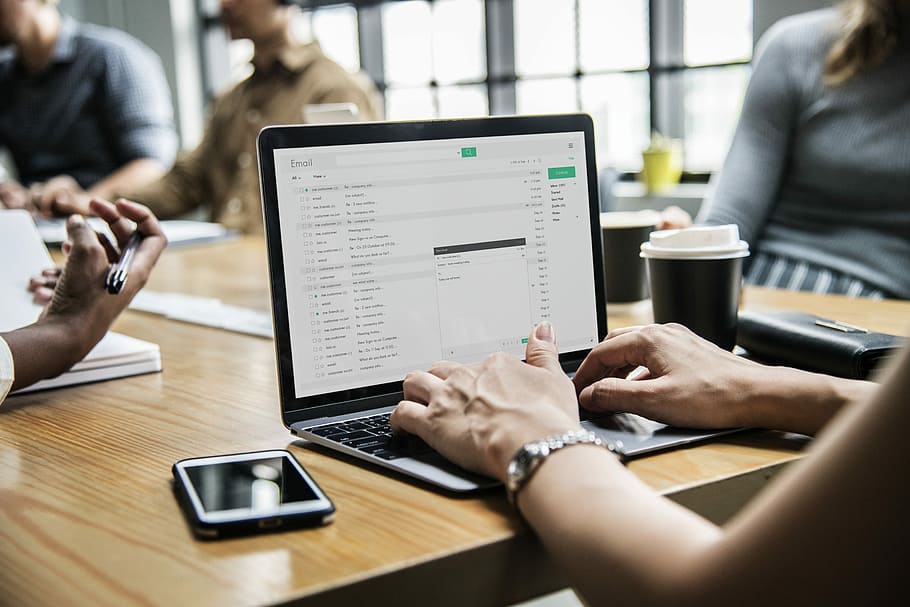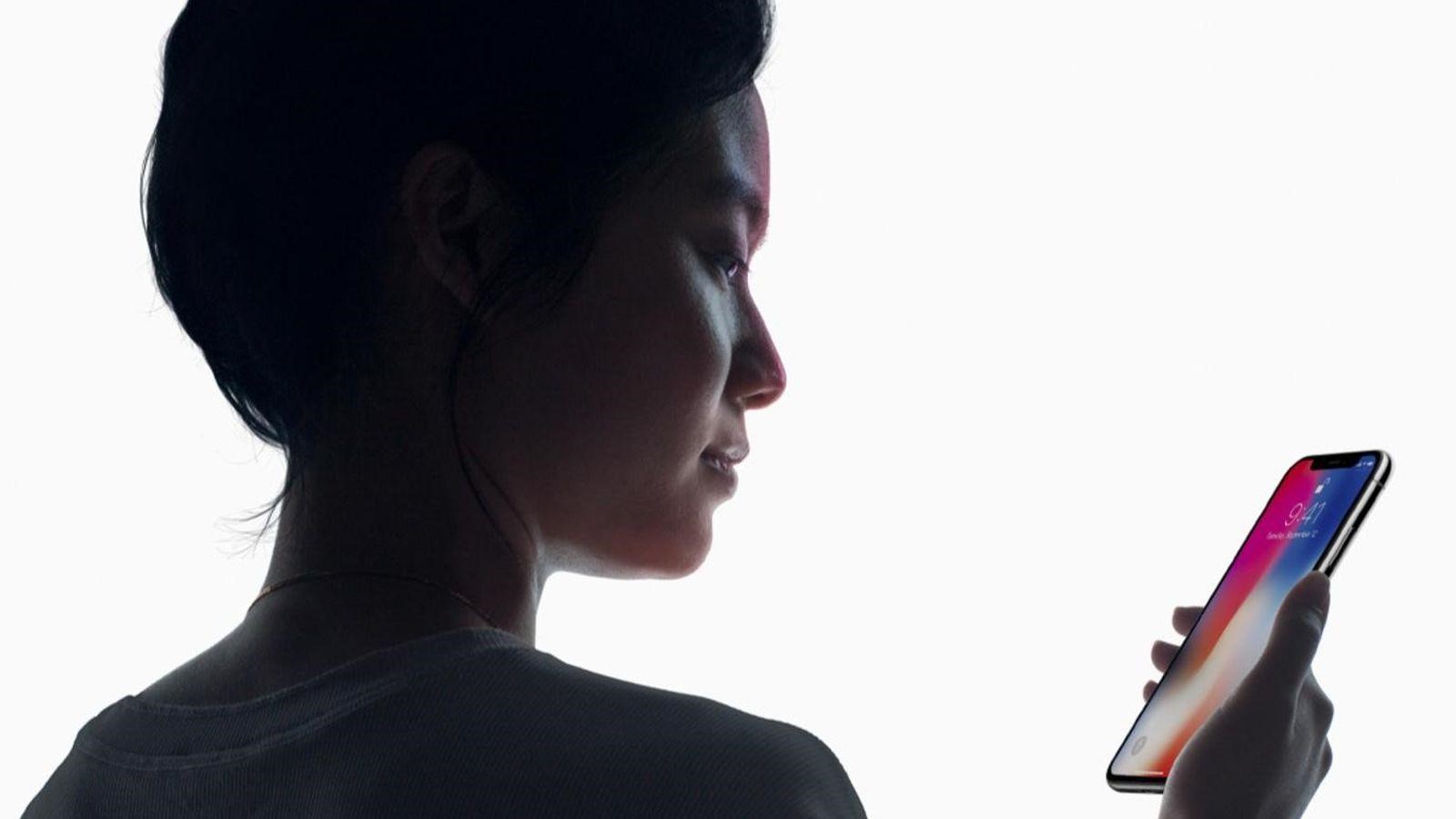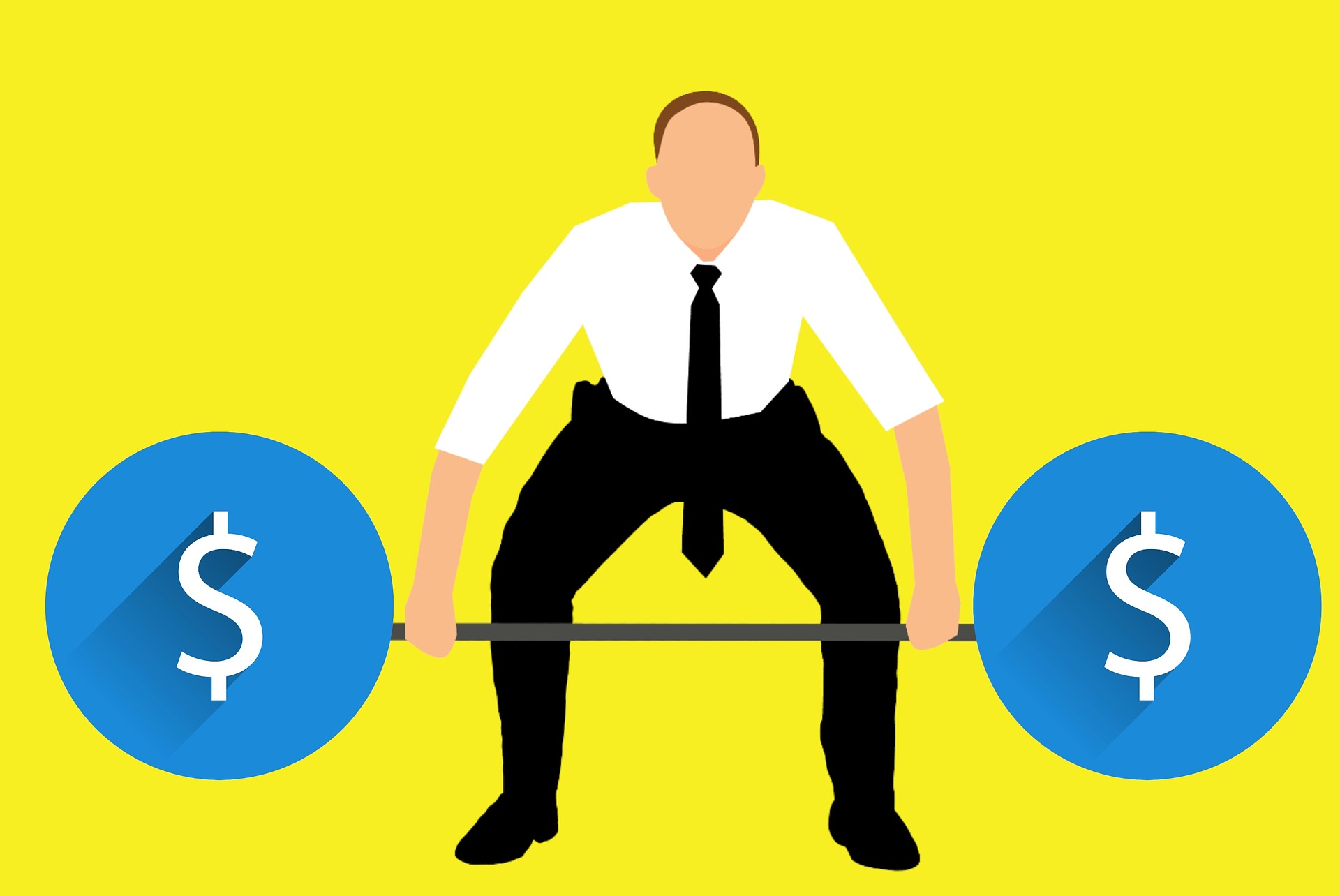A “No Signal” message on your MNN Portable Monitor can really frustrate you, particularly if you’re trying to work with multiple screens. Portable monitors have become vital tools that professionals, gamers and remote workers use to optimize their workflow. The “No Signal” message doesn’t mean your monitor is broken – your monitor is working but can’t receive video signals from your device.
This problem affects monitors of all brands. Users often report their MNN portable monitor unexpectedly switching to power saving mode. Reddit threads show numerous discussions about signal issues with MNN monitors. Users of Innoview, KYY, and QQH portable monitors face similar challenges. Bad cables, wrong ports, or outdated video drivers usually cause these problems. Several simple fixes might help before you conclude that your system isn’t detecting the portable monitor. Let me walk you through the complete troubleshooting steps.

Understanding Why MNN Portable Monitor Shows ‘No Signal’
MNN portable monitor users often feel lost when they see “No Signal” on their screen. Before jumping into random fixes, you need to understand what’s happening inside your device.
What ‘No Signal’ Actually Means
The “No Signal” message tells you more than a blank screen would. Your monitor works and has power, but can’t detect video input from your connected device. The screen functions properly, but something blocks the connection between your device and display.
Your monitor might stop communicating for several reasons. Simple problems like loose or wrong cables could be the cause. More complex issues might involve outdated drivers or hardware limitations. The monitor also shows this message when it goes into power-saving mode – something that happens when your connected device sleeps or stops sending input.
Difference Between ‘No Power’ and ‘No Signal’
Many users mix up “no power” and “no signal” problems, but they’re quite different.
A “no power” problem means your MNN portable monitor shows nothing at all. The screen stays completely dark without any lights or messages. This usually points to power problems – maybe a bad cable, weak power source, or monitor issues.
The “no signal” message proves your MNN monitor gets enough power. Your device turns on and works, but can’t talk to your computer or input device. Most times, you’ll see a green power light while the screen shows “No Signal” because no video data reaches the monitor.
Knowing this key difference helps you focus on fixing connection and compatibility issues instead of power problems.
Common User Complaints (e.g., Reddit, Forums)
MNN portable monitor users share similar “no signal” problems online. Many complain about their monitor’s power saving mode turning on without warning. Their screens work fine at first but show “no signal” when the connected device sleeps or changes power states.
Users also talk a lot about compatibility problems. To name just one example, someone on a tech forum said their portable monitor worked great with a Lenovo laptop but showed “no signal” with a Framework laptop, even though it had power.
Other frequent complaints include:
- USB-C connections that work sometimes for power and video
- Computers that don’t see the MNN portable monitor despite good cable connections
- Lost signals after computers wake up
- “No signal” problems with specific ports
- Issues after system updates change display drivers
Understanding these basics about “no signal” problems helps you fix them better than trying random solutions that might miss the real cause.

8 Simple Fixes for MNN Portable Monitor No Signal
Your MNN portable monitor displaying “No Signal” can be frustrating, but these eight solutions will help you get back to work quickly.
1. Check if the monitor is receiving power
Start by making sure your MNN monitor is powered on. Look for a green power indicator light on USB-C powered monitors that indicates proper power reception. A dark display with no lights means the monitor lacks power. Note that the USB 3.0 A Male to USB Type-C cable that comes with most MNN monitors only delivers power and cannot transmit video.
2. Use the correct USB-C or HDMI port
Most “mnn portable monitor no signal” problems happen because of incorrect port connections. Your MNN monitor comes with two full-feature Type-C ports. Make sure your device supports DisplayPort Alt Mode (available in Thunderbolt 3.0, USB 3.1 Type-C, or later) for single cable connections. The monitor might show “mnn portable monitor no signal power saving” even with power if these requirements aren’t met.
3. Manually select the input source
Your MNN monitor might show “no signal” even with proper connections. Select the right input source through the on-screen display (OSD) menu. This becomes crucial if you’ve switched between USB-C and HDMI connections, as the monitor might still look for the previous input.
4. Try a different cable or port
“Mnn monitor no signal” problems often stem from faulty cables. Connect your cables to another device or use different ones to find the issue. You should also test other computer ports since some USB-C ports might not support video output.
5. Update your graphics drivers
Your “portable monitor not detected” issue might come from outdated graphics drivers. Windows users can update drivers by:
- Right-clicking Start and selecting Device Manager
- Expanding Display adapters
- Right-clicking the graphics card and selecting Update driver
- Choosing “Search automatically for updated driver software”
6. Adjust display settings on your device
Windows users facing “mnn portable monitor no signal reddit” problems should check their display settings for “Extend” mode. You might also need to adjust resolution settings if the monitor works but shows incorrect sizing.
7. Use external power if needed
Your portable monitor might flicker or restart continuously due to power issues. A single USB-C connection might not provide enough power from your device. Connect the wall charger to one Type-C port to ensure stable power.
8. Test with another device or monitor
Connect the MNN monitor to a different device to pinpoint the source of the problem. Try connecting your computer to another display. These steps will help you determine if the issue lies with the monitor, computer, or their connection.
Troubleshooting Power Saving Mode and Sleep Issues
MNN portable monitors often show the dreaded “no signal” message due to power saving features. You can fix this common problem by understanding how these features work.
Why power saving mode causes ‘No Signal’
Your MNN portable monitor switches to power saving mode when it stops getting video input or your device goes to sleep. The screen goes dark and shows “No Signal” to save energy. Yes, it is a protective feature that can trigger too early, especially when you have weak power supply (below 5V/2A). The monitor looks for active video signals during normal use. The screen goes into power saving mode to last longer when it can’t detect any connected devices.
How to disable sleep mode on Windows and Mac
For Windows users:
- Press Windows key + I to open Settings
- Select System > Power & sleep > Additional power settings
- Click “Choose when to turn off the display”
- Select “Restore default settings for this plan”
You can also change power plan settings through Control Panel > Power Options > Change Plan Settings > Change Advanced Power Settings. Set “Allow Hybrid Sleep” to Off for both battery and plugged-in modes under the “Sleep” section.
For Mac users:
- Click Apple logo > System Settings
- Scroll to “Lock Screen” in sidebar
- Find “Turn display off on power adapter when inactive”
- Select “Never” from dropdown menu
Mac users can also use the Terminal command “caffeinate -d” to keep their computer awake while Terminal stays open.
Monitor settings to prevent auto-sleep
You can find built-in sleep settings in your MNN monitor’s on-screen menu. Look for power management features and turn off automatic sleep options.
USB-connected monitors work better when you disable USB selective suspend settings:
- Open Control Panel > Hardware and Sound > Power Options
- Click “Change plan settings” for your active power plan
- Select “Change advanced power settings”
- Expand “USB settings” and “USB selective suspend setting”
- Set both battery and plugged-in options to “Disabled”
A stable power supply to your monitor will prevent unexpected power saving activation.
When the Problem Is with the Monitor or Cable
You might have hardware issues with cables or ports if your MNN portable monitor shows a “No Signal” message after trying simple troubleshooting steps. A quick check of these physical components often fixes persistent connection problems.
Signs of a faulty cable or port
The biggest problem behind “MNN portable monitor no signal” issues comes from physical damage to cables. These signs point to potential issues:
- Fraying or visible damage along the cable length
- Bent pins in HDMI or DisplayPort connectors
- Loose connections that wiggle when connected
- Signal that comes and goes when the cable moves slightly
Poor quality or damaged cables often create unstable connections or complete signal loss after extended use. Your portable monitor faces these issues more frequently because you connect and disconnect it often while traveling.
How to test cables and ports
A step-by-step testing approach helps you find out if cables or ports are causing your “mnn portable monitor no signal” problem:
- Use the same cable to connect your MNN monitor to another device like a laptop, desktop, or console. Your original device might have port issues if this works.
- Connect your original device to a different display such as a TV or another monitor. This tells you if your computer sends output correctly.
- Test suspicious cables with devices you know work well. You can plug HDMI cables into a TV port to check if they work properly.
- Watch for signal changes while moving the connected cable gently – this shows loose internal wiring.
USB-C issues need special attention because ports have different capabilities. Note that USB 3.0 A Male to USB Type-C cables only deliver power and cannot transmit video to MNN monitors.
When to think about warranty or replacement
Some monitor problems need more than troubleshooting. Here’s what you should know:
A faulty port on your MNN monitor might need professional repair. Test all ports with different cables and devices first. Your warranty coverage lets you contact MNN support (support@mnntech.com) to get repairs or a replacement based on your purchase terms.
MNN provides adapter solutions if you see “mnn portable monitor no signal reddit” posts but can’t find clear hardware failures. Their support team can help you get Mini DP to HDMI adapters or Android to HDTV cables that work with incompatible devices.
Summing all up
A malfunctioning MNN portable monitor with no signal can be frustrating, especially with looming deadlines. Most signal problems come from basic issues that you can fix without technical knowledge. Simple solutions target common problems from wrong ports and cables to power supply and driver issues.
You should check your connections and power supply before assuming hardware failure. Many users find their “no signal” problems vanish after connecting to the right video-capable USB-C port or getting enough power. Graphics drivers need regular updates to prevent compatibility issues that trigger unwanted power-saving mode messages.
Note that video output doesn’t work with all USB-C ports, whatever cable you use. Checking device specifications before buying an MNN portable monitor helps avoid connection problems down the line.
Your persistent signal issues might need MNN support’s attention if troubleshooting doesn’t work. They can tell whether you need professional repairs, warranty service, or just an adapter to fix your connection challenge.
These monitors are a great way to get flexibility for remote work, travel, and multitasking. Signal issues might temporarily affect your work, but these fixes should get your MNN monitor working again quickly. This knowledge helps you handle future connection problems and streamline processes with your multi-screen setup effectively.
Here are some FAQs about MNN portable monitor no signal:
Why is my MNN portable screen saying no signal?
Your MNN portable monitor no signal message typically appears when there’s a connection issue between the device and your computer. The MNN portable monitor no signal power saving mode may activate if it doesn’t detect an input source properly. Check your cables, ports, and input settings to resolve this common issue with portable displays.
Why is my external monitor not being detected?
An external monitor not being detected could stem from faulty cables, incorrect input selection, or graphics driver issues. Like the MNN portable monitor no signal power saving problem, this often requires checking physical connections first. Updating your graphics drivers or trying a different cable often solves external display detection issues.
How do you fix a monitor that turns on but no display?
For monitors that power on but show no display, start by checking cable connections and input sources – similar to troubleshooting the MNN portable monitor no signal reddit users report. Try connecting to another device to determine if the issue lies with the monitor or source device. Resetting display settings or updating drivers may also help restore functionality.
What do I do if my MSI monitor says no signal?
When an MSI monitor shows no signal, follow similar steps to fixing the MNN portable monitor no signal issue: verify cable connections and try different ports. Ensure you’re using the correct input source setting on the monitor itself. Like with portable displays, testing with another computer can help isolate the problem’s source.
How do I fix my monitor getting no signal?
To fix a monitor getting no signal, first check all physical connections as you would with the MNN portable monitor no signal power saving situation. Try using a different cable or port on your graphics card to eliminate connection issues. If problems persist, updating your GPU drivers or testing the monitor on another system can help identify the cause.
Why does my external monitor keep saying no signal?
An external monitor repeatedly showing no signal may indicate a deeper issue like incompatible resolution settings or hardware problems. Like the MNN portable monitor no signal power saving mode activation, this often relates to connection stability. Try adjusting display settings, using a different cable type (HDMI/DisplayPort), or checking for graphics card issues to resolve persistent problems.