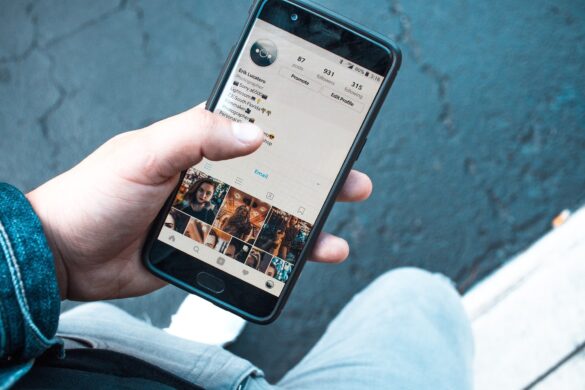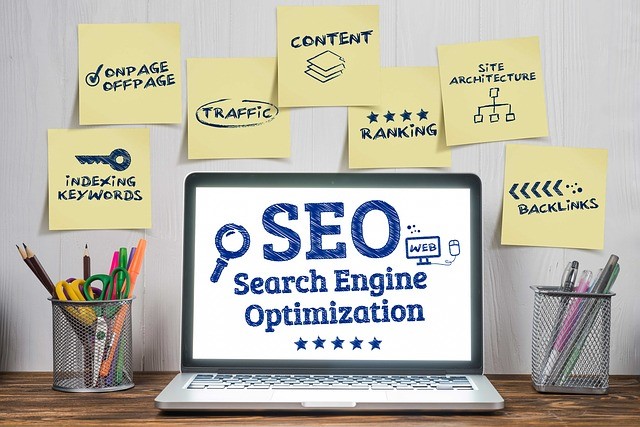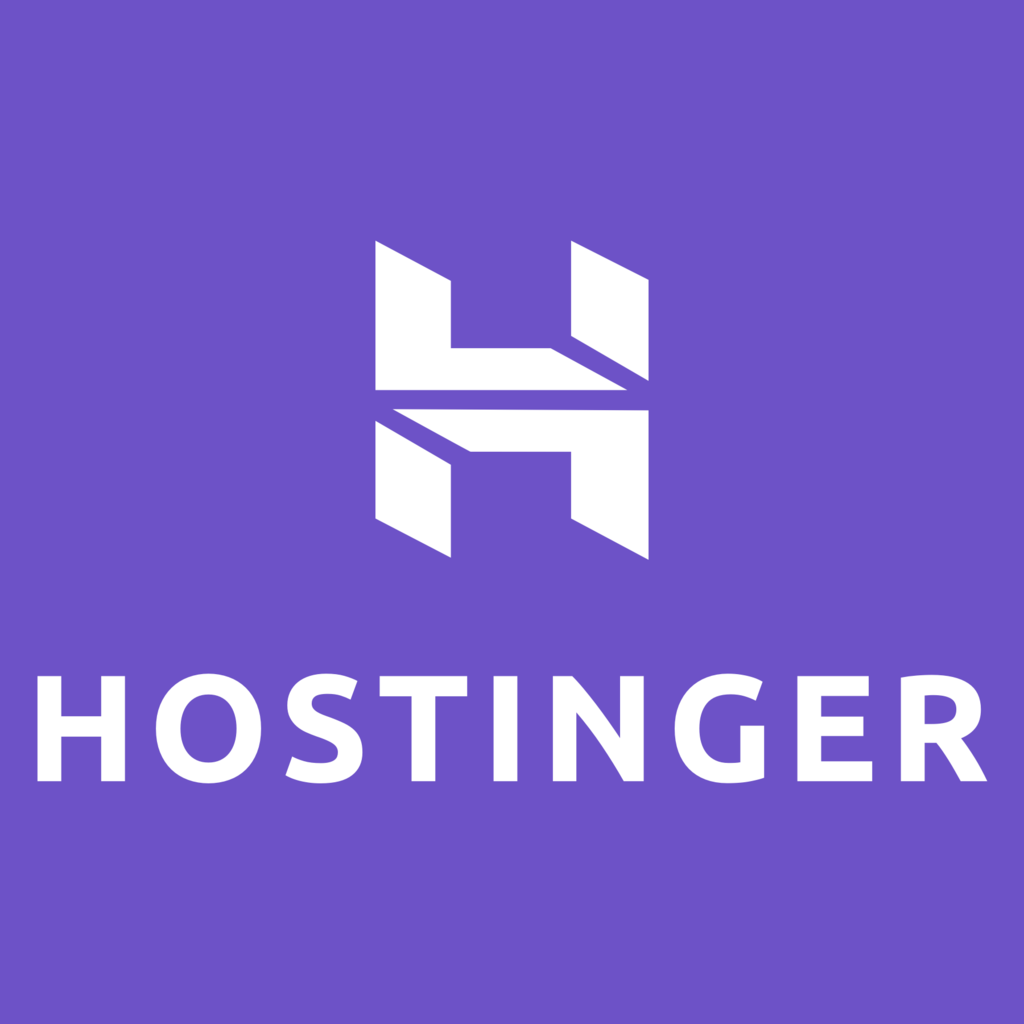Did you know that over 100 million people in the world use Mac computers? Some are making the shift every day.
Did you know that over 100 million people in the world use Mac computers? Some are making the shift every day.
If you too are a new Mac user, you might find its interface and overall feel different. You have lots of things to learn, but knowing how apps work on this computer is a must. But where should you start?
Don’t feel overwhelmed yet, we’re here to walk you through it.
With this guide, you’ll learn how to download apps on Mac computers using the Mac App Store and more. Read on and find out how:
- Download and Install Using the Mac App Store
This is the easiest and safest way for you to download the best Mac apps. The first thing you should do is to go to the Mac App Store and search for the app you intend to download. Once you find what you’re looking for, check its price first.
The price of an app is underneath the app’s star rating. If it’s free, click on the button that says “Get”. After that, it will become a green button saying “Install App”, which you should click to start the download.
When you get a prompt, put your Apple ID password for verification. After the app finishes downloading, it will automatically appear on your Launchpad. This means it’s ready to open as soon as you click on it.
- Download and Install Using the Web
Lots of online outlets enable you to download files for your Mac computer. If you downloaded one from the World Wide Web, the installation process will have slight complications. For files downloaded ending with the .zip extension, all you need is to double click to unpack.
For disk image files, you must mount the image onto your Mac first. These files have the .dmg extension, or something close to it. Regardless, to get to the file, open your Finder by clicking its icon at the bottom left side of the screen.
The left side of the window will have different locations. Click on Downloads to show the file you downloaded. Double-click it and if you get an error message saying you can’t open it since you didn’t get it from the Mac App Store, right-click it and pick Open.
Upon doing this, follow the instructions presented on your screen. After mounting the file, you’ll see it as a listed device under Devices in Finder. After installing the application, click the eject button next to the .dmg file in Finder.
As a finishing touch, place the application on the Dock. It’s easy since all you need is to drag the app’s icon from the Applications folder within Finder to Dock. You can accomplish the same using the Launchpad.
The Best Mac Apps for Beginners
With the knowledge of how to download apps on Mac, you can now get the best apps around. Use these apps regardless of your skill level. They’re versatile and perfect for your daily needs:
- Alfred App
Alfred’s creation is to make it easier for you to find files using your Mac PC. If you use Alfred app for Mac, expect a keyboard launcher. It enables you to look for anything using a simple shortcut.
The app has more uses since it’s adept at looking for obscure files. They can even locate those buried underneath the deepest folder structure you can imagine. Also, it functions as a text expander, can execute system commands, save your clipboard history, and more features.
The Alfred app has a free version, but buying its Powerpack gives you access to the Alfred workflows. It enables you to set specific actions spanning different apps. It’s a safe app since it passed all standards necessary to become a verified developer.
- Airmail 3
Do you feel uncomfortable with macOS’s Mail app design? If so, Airmail 3 is your best bet if you yearn for a cleaner interface closer to the style used by Gmail. It’s quite a pricey app at $26.99, but considering that it’s a one-time payment, it’s worth the investment since you need not pay subscriptions each month.
Airmail has a companion app with unique features such as Touch Bar support. Its interface is customizable, which looks like the Mail app but with improved visuals. It’s one of the most reliable mail apps out there since it caters more toward consumers.
- Appcleaner
To maintain your Mac, cleaning it up and getting rid of unwanted apps can keep your machine fast as years go by. That’s where Appcleaner comes in since it’s a free donation-based app, unlike other paid apps that essentially do the same thing.
It can uninstall apps you don’t want while removing all unnecessary files. It can even find app-related files buried somewhere within your Mac’s directory.
- Bartender 3
The Mac menu bar can make you more productive as long as you manage it correctly. That’s why Bartender is a must since it allows you to organize your menu bar and do other productive activities. You can configure some keyboard shortcuts to make it easier for you to open apps using the menu bar.
It’s also updated to support macOS Catalina. It only costs $15 for lifetime ownership, but it’s a worthy investment. Its customization capabilities make an overlooked component of your macOS more useful, especially if you’re decluttering your menu bar.
- VLC
As a Mac user, you need a solid video app, and nothing is better than VLC. It’s a free and open-source video app maintained by VideoLAN. It can support lots of file formats and codecs and can compress both audio and video.
If you want to play a video file with an obscure file extension, VLC is all you need. You can even use it to convert video formats.
Learn How to Download Apps on Mac Today!
Now you know how to download apps on Mac! Use these to get the best apps listed in this guide.
Did you find this guide effective and informative? If you did, we encourage you to read our other posts and learn other great Mac tips and tricks.