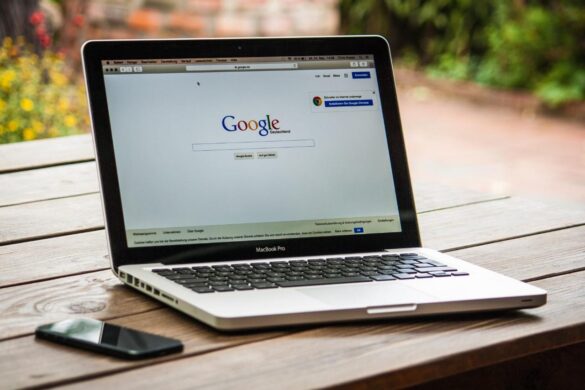Mac-loyalists swear by their Apple machines for a number of reasons. From the streamlined homepage to the sleek keyboards, Macs and Macbooks are a popular choice among students, tech enthusiasts, and everyone in between.
Mac-loyalists swear by their Apple machines for a number of reasons. From the streamlined homepage to the sleek keyboards, Macs and Macbooks are a popular choice among students, tech enthusiasts, and everyone in between.
But Macs aren’t without their problems. Like any tech, they may run into problems from time to time. One is slow speeds.
If your Mac is running slow, keep reading to learn the signs and what you can do to fix the problem.
Signs That Your Mac is Running Slow
There are plenty of signs that indicate that you need a slow computer fix. Here are just a few of the most common ones.
- It Takes Forever to Power On
One of the first signs that your Apple computer is running slow is when it takes forever to power on.
Sometimes this simply means that your Mac has just run an update, and is configuring the changes made.
But if you know you haven’t run any updates, and the slow power-on is a regular occurrence, it’s likely that something else is going on.
- Apps Load Slow…
From your favorite web browser to your Cloud Photos, if apps take a long time to load when you click on them, something is wrong.
If you notice that one app is loading slow, trying opening a different one. If they both load slow, you know that your Mac is experiencing some issues. If just one app is slow, it could be that the individual app is experiencing problems.
Try updating the app to see if that fixes this simple problem.
- …Or Won’t Load at All
Even worse than apps loading slowly is when they won’t load at all.
Again, make sure this isn’t an isolated issue with a single app before you continue on in trying to figure out why your Mac is running slow.
- Downloads Take Ages
If downloading apps or even files off the web take much longer than they used to, your computer could be to blame rather than the file itself.
- You Can’t Close Windows
When you finish up with your work or web surfing for the day, you (hopefully) close all of the windows you have open before attempting to power off.
If your Mac is running smoothly, this happens quicker than the blink of an eye. But sometimes that isn’t the case.
If it takes a while to close windows or they simply won’t close without forcing your Mac to shut down, something is wrong.
- Your Mac is Overheating
Macbooks, and especially older models, sometimes experience issues with overheating.
Sometimes preventing this is as easy as using a different web browser. But other times, it could be a sign that something is wrong internally.
You might be behind on updates, or have some other software issues causing the overheating.
- Web Pages Won’t Work
When your internet is running slow, sometimes loading web pages can be a challenge.
Other times, it could be that your computer is causing the slow down, not your WiFi.
Use another device, like your smartphone or a tablet, to check your internet speeds if you’re experiencing a slow down on your Mac.
How to Get Your Speed Back
If you want to speed up your slow computer, you have a number of options to choose from.
The first thing you should do is consider the signs that your Mac is running slow. That’s because the signs you’re experiencing might affect how you go about fixing the problem.
For instance, slow downloads could point to a lack of available storage space, while a slow power-up often means that you need to run some updates.
Restart Your Mac
Macbooks, just like all computers, tablets, and other personal tech, aren’t designed to be left on 24/7.
If it’s been a while since you turned off your device and you’re experiencing slow speeds, try restarting it. This is a simple fix that might just solve your problem and get you your speed back right away.
Run Updates
The next thing you should check if you’re experiencing a slow Mac is whether or not you have pending updates.
Updates do everything from fix security issues to keeping your system running smoothly. They don’t come on a set schedule, which means it’s up to you to run them.
To do so, head to your System Preferences, then click Software Update. If there are any pending updates, they’ll appear here alongside a button that says “Update Now.”
If you know that you’ll struggle to remember to run updates and check back for new ones, it’s a good idea to set your system to run them automatically instead.
Don’t worry about these updates starting when you’re busy finishing something important. Your Mac will display a message before an update runs, asking you whether you want to run it now or wait until a better time.
Clear Space on Your Hardrive
If your Mac’s hardrive space is already packed full of app downloads, photos, and files, this could be causing your slow down.
To speed things back up, you’ll have two options; add storage or delete old files.
Adding storage will take some additional tech, but it’s a great way to keep using your computer without having to delete anything. On the other hand, unless you regularly clear out your saves and downloads, odds are you have at least a few old files you could get rid of.
Run Diagnostics
If you’ve checked your storage, run updates, and restarted your Mac and the problem still isn’t fixed, it’s time for a new tactic.
Running diagnostics is one way to get to the root of the problem. Follow this link to learn how to run Apple diagnostics.
Keeping Your Mac and Other Tech Running Fast
Now that you know a few reasons your Mac is running slow and how to fix them, it’s time to get to work.
Whether you have more Mac-related questions or problems with other tech, check out the rest of our blog for more tips, tricks, and advice.