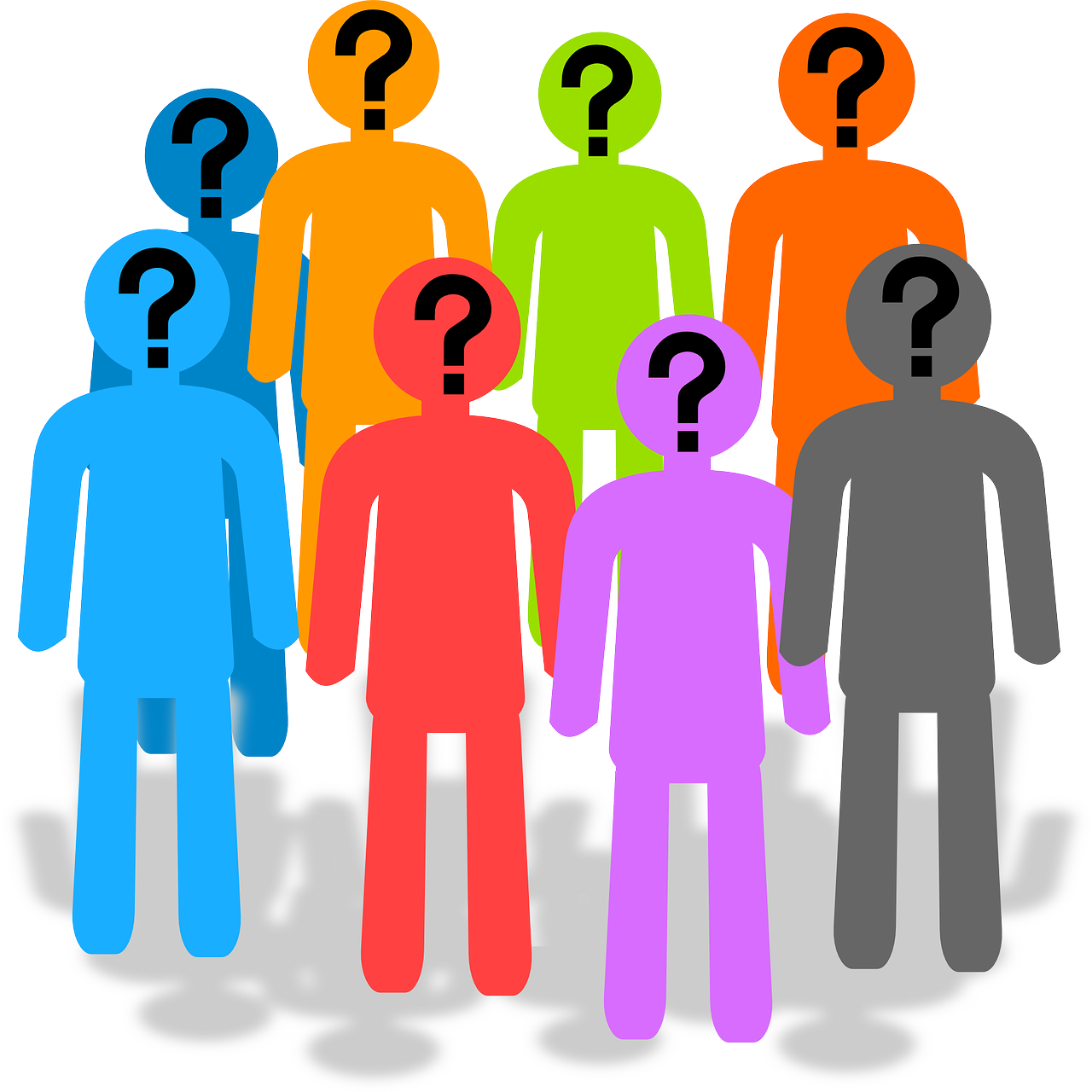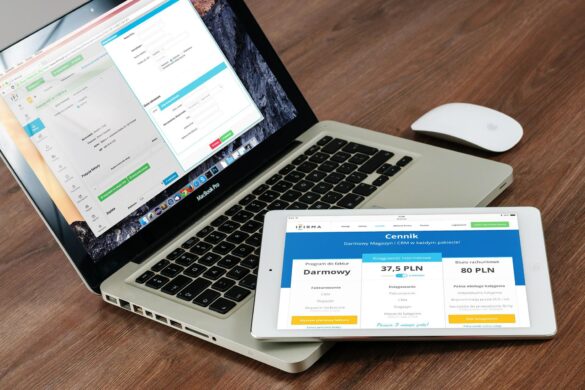A flowchart is prepared to display a process in an organized or systematic way. There are some standardized rules for designing a flow chart. Such charts are used by various people for various purposes. For example, a programmer needs flowchart to understand the process which he needs to follow to create the program with accuracy. Flowchart is also used for making business presentations. Sometimes, it gets difficult to express a process verbally. Such complicated processes can better be represented through the use of flowcharts. To create flowchart, Windows users can simply use PowerPoint. This software comes as a part of Windows Office.
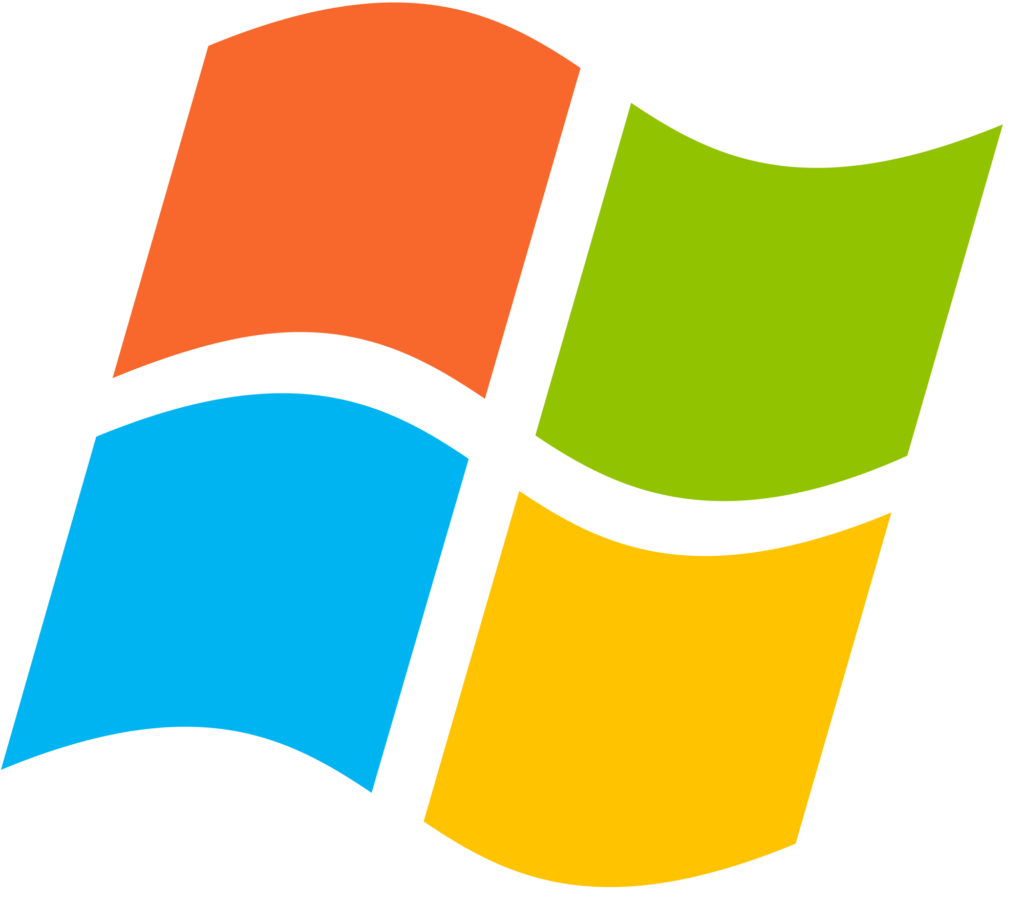
Creating Flowcharts with PowerPoint
As it has been stated, you can use Windows PowerPoint to create flowcharts. This is one of the most effective and simplified tools to create flowcharts. Being a part of Windows Office, this software is easily available. It is simple, convenient and user-friendly. You can add pictures, texts and many other interactive items to your flowchart by using Windows PowerPoint. To start with the process, simply run the PowerPoint application or tool on your computer. At the dashboard or welcome screen of PowerPoint, you will find a blank page. You have to work on this blank page to create your flowchart.
Now, the first thing is adding a background. You can opt to keep the background simple white, but if you wish, you can change the background to any other color. Now, for the flowchart, you will need certain shapes, like rectangle, hexagon, triangle, etc. you can create the flowchart with SmartArt graphics as well. In that case, you have to go to ‘Insert’ option from the top menu bar. Now, choose ‘SmartArt’ from the drop down menu and click on it. SmartArt graphics include process, class, lists, and hierarchy as well as relationship sections. To know the process of creating flowcharts, you can check flow chart template.
Changing Shapes for Proper Symbolizing
As stated earlier, a perfect flowchart consists of various shapes such as rectangle, square, triangle, circle, etc. Each symbol has its own unique significance. To make your flowchart accurate, following the standardized guidelines, it is essential to use the right shape for representing a process through the chart. The shapes that you have added to the dashboard of PowerPoint can be edited by right clicking on them. Upon right clicking, you shall find option for “Change Shape”. Choose this option and change the shape according to your choice or requirements. If you do not know significance of the shapes, you should move the cursor on that particular shape to know that particular shape’s name.
Formatting the Flowchart Design
When flowchart is ready, you need to go for some basic formatting. You can change filing color of a particular shape or leave it transparent. You can add photos or add texts or description, if required. Certain catch lines or headlines may need to be added. You may need to require adding some data in bullet points. When your formatting is done, you should save the document to complete the process of creating flowcharts.
With the tips mentioned above, creating a basic flowchart should become a piece of cake. Try it and see the results!
Author Bio: Elizabeth Green has vast experience in working at corporate industry as a business and financial advisor. She has exceptional knowledge in making seamless presentations using flow chart template. Here, she has shared her experience.