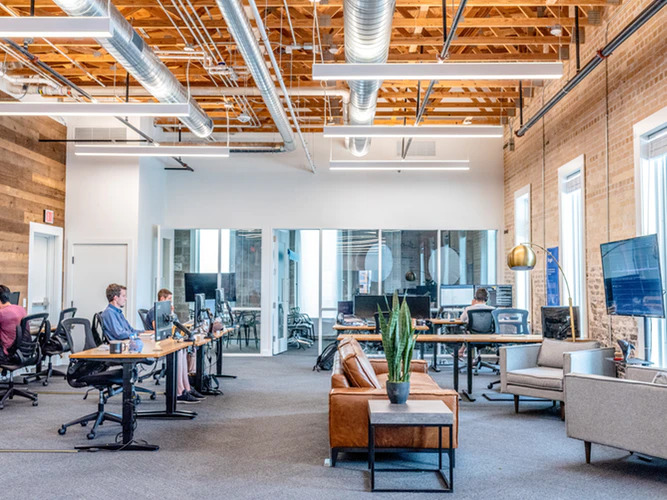When your business videos transition from one clip to another, does it feel a little bit jarring? If you aren’t masking your cuts then that is definitely going to be the case, and your videos may even be losing viewers or causing them to get distracted because of it.
If you want to avoid taking viewers out of your video, you need to know how to ‘mask’ your cuts, and make them less obvious. That can be done in several different ways:
- Try using the cut on action when there is movement involved
In order to cut on action, you need to cut from a point in the first clip that shows a particular action, and to a point in the second clip that shows the continuation of that same action.
If you pull this off the action will draw the attention of viewers, and should keep them focused on it when you cut the video. As a result the cut itself won’t be noticed, as they’ll have a focal point for their attention throughout it.
- Use the L cut or J cut when audio is involved
To use the L cut you’d cut from one clip to the next, while still playing the audio from the first clip for a short while before transitioning to the audio from the second clip. On the other hand to use the J cut you’d transition to the audio from the second clip while still playing the first clip, and then cut to the second clip a short while later.
In both cases the viewer should be focused on the audio so the cut itself is masked. It is especially effective in conversations, or when any other kind of continuous audio stimuli is involved.
- Hide jump cuts with cutaways
One of the most jarring types of cuts is the jump cuts, because it cuts to a point later in the same clip that is visually similar – so the subject will suddenly ‘jump’ out of place. The best way to mask this cut is to use a cutaway that cuts to a completely different clip, such as B-roll footage or some other scene that adds context to the situation.
Avoiding jump cuts entirely sometimes isn’t an option, as there are times when you really just want to move the video along and get rid of ‘dead space’. If so, using a cutaway is your best bet.
All that you really need to try out the techniques described above is a video editor, and for example you could try Movavi Video Editor. Be sure to try each method of masking cuts and see how effective it is.
Timing is everything when it comes to cutting videos, and the same applies when masking your cuts. A second is all that it takes for viewers to lose focus and get distracted, so be sure to carefully account for every second when you use any of the techniques to mask your cuts.